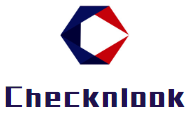Home >> Topic >> How to delete a page in a PDF document? Teach you two simple methods
How to delete a page in a PDF document? Teach you two simple methods
.jpg?x-oss-process=image/resize,p_100/format,webp)
PDF documents have become one of the most commonly used office documents due to its strong readability, high security and cross-platform use. However, because of these features, PDF editing has become relatively troublesome. If you encounter PDF documents have blank pages or unwanted pages, what should you do? If you don't know how to do it, take a look at this article. Through this article, you will be able to understand how to delete a page in a PDF document.
Method 1: the use of WPS to delete
First of all, open the PDF document you want to delete pages from and select the pages you want to delete.merge pdf rearrange pages Then, right-click on the page and select "Delete Page" option. You can also use the shortcut key [Ctrl+Shift+D] to complete the deletion operation. If you want to delete more than one page, just hold down the Ctrl key and multi-select the pages you want to delete, and then right-click or shortcut key to delete them.
This method is more convenient because almost everyone uses WPS software. However, it has a disadvantage that if your PDF document has many pages and you want to delete multiple pages, you need to select them one by one, which may be more troublesome. In addition, if you accidentally select the wrong page or the operation error leads to the cancellation of all the previous selections, you will have to start the selection again, which will waste time and reduce the efficiency.
Method 2: Use online tools to delete
In addition to using WPS, you can also use online tools to delete a page in a PDF document. There are many free online PDF editors that can help you accomplish this task. Here are the steps to use online tools to delete:
1. Open a website that supports online tools for PDF editing,
2. Upload your PDF document to the website.
3. In the tool interface, find "Delete Pages" or similar options. 4.
4. Enter the page numbers or ranges of the pages you want to delete. 5.
5. Click the "Delete" button or similar button to perform the deletion operation. 6.
6. Wait for the tool to finish processing, download and save the modified PDF document.
The advantage of this method is that you can use the online tool to perform the deletion operation at any time and any place without installing any software. In addition, you can delete multiple pages at once without selecting them one by one. However, the disadvantage of using online tools is that you need to upload your PDF documents to the Internet, which may have certain security risks. Therefore, when choosing an online tool, make sure you choose a trusted website and pay attention to protecting your privacy and document security.
Summarize:
Through the above two methods, you can easily remove a page from a PDF document. The first method is to use WPS software for deletion, which is easy to use but needs to select pages one by one. The second method is to use online tools for deletion, which can be operated at any time and place and can delete multiple pages at once, but need to pay attention to security risks. According to personal needs and preferences, you can choose the method that suits you to delete a page in a PDF document.