Home >> Topic >> 8 common Word problem solving methods, a one-time share to you, very practical
8 common Word problem solving methods, a one-time share to you, very practical
.jpg?x-oss-process=image/resize,p_100/format,webp)
In the work often use Word Office, the following share to you 8 common Word problem solving methods, very practical.
01. Edit the document how to tick?
In the production of Word spreadsheets or fill out a spreadsheet, encountered the need to check the box, have ever felt at a loss?
Solution: Click [Insert] - [Symbol], in the font behind the choice of [Wingdings2], insert a checkbox with a hook symbol can be.
02. How to remove the wavy lines at the bottom of the text?
Input in Chinese or English, Word will automatically add a red wavy line as a grammatical error prompts, but we have no use, very obtrusive.
Solution: Click [File] - [Options] - [Proofreading], uncheck [Check spelling when typing], [Mark grammatical errors when typing], [often confusing words] and [check grammar with spelling] of the four, and then typing will not appear wavy lines.
03. How to delete redundant blank lines?
Edit Word documents, often found that there are many blank lines,merge word documents online i love pdf manually delete too much trouble, there is no one-time method to delete these blank lines?
Solution: Press the shortcut key [Ctrl + H] to open the Replace function, will find the content of the input as [^p^p], replace the input as [^p], and then click Replace All.
04. How to quickly merge multiple documents together?
If there are multiple Word documents need to be merged together, many people will use the copy and paste way, but this is actually very slow!
Solution: Create a new Word document for the merger and open it, click the menu bar in turn [Insert] - [Object] - [text in the file], select all the documents and click [Insert], so that all the contents of the document together.
05. Excel table copied to Word is very messy how to do?
Excel form copied to Word found that the layout of the complete chaos, this is due to the width of the form is too large to lead to the display of incomplete.
Solution: Select the form, click [Form Tools] - [Layout] - [Auto Adjust] [Adjust the form according to the content].
06. picture inserted into the document can not move how to do?
Insert pictures into Word documents will find that the picture can not be moved at will, this is because the picture is set to "embedded", and embedded pictures can not move freely.
Solution: Right-click on the picture, select [around the text], set to [around the type] or other types, so you can move the picture at will.
07. automatic numbering and text spacing is too large how to do?
Every time you give the paragraph text automatic numbering, you will find that the distance between the number and the text is particularly far.
Solution: Select the text, click on the top of the ruler and tabs, slide to the left to quickly adjust the spacing.
08. Microsoft Black font line spacing is very large how to do?
Edit Word documents using the Microsoft Black font, found that the line spacing has become very large, how to quickly narrow it?
Solution: Select all the text, right-click [paragraph], uncheck the box [if the definition of the document grid, then align to the network] option, the line spacing will immediately become smaller.
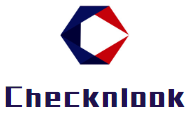











.jpg?x-oss-process=image/resize,m_mfit,h_147,w_263/format,webp)



